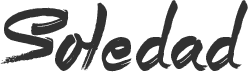HElo worles
thuskin
Whether you’re launching a website, setting up a server, or running a self-hosted app like Mailcow, you’ll likely need to map a custom domain to a specific IP address. This process connects your domain name (like example.com) to your server’s IP so that when users type in your domain, they land on the right website or service.
In this tutorial, I’ll walk you through how to point your domain to an IP address using DNS settings.
✅ What You’ll Need
Before we begin, make sure you have:
- ✔️ A registered domain name (e.g., from Namecheap, GoDaddy, or any registrar)
- ✔️ A static IP address of your server (e.g., from a VPS provider like DigitalOcean, Linode, etc.)
- ✔️ Access to your domain DNS settings
🔧 Step-by-Step: Pointing Your Domain to an IP Address
Step 1: Log in to Your Domain Registrar
Go to the website where you bought your domain (e.g., Namecheap, GoDaddy, Google Domains) and log in.
Example: If you use Namecheap, go to https://namecheap.com
Step 2: Go to DNS or Domain Management
Once logged in:
- Find your domain list
- Choose the domain you want to configure
- Click on “Manage” or “DNS Settings” or “Advanced DNS” (this wording varies by provider)
Step 3: Add an A Record
An A (Address) record connects your domain to an IP address.
Add a new A record like this:
| Type | Host | Value (IP) | TTL |
|---|---|---|---|
| A | @ | 123.123.123.123 | Automatic |
@means the root domain (e.g.,example.com)
Replace123.123.123.123with your actual server IP address
✅ Save the record.
Step 4: (Optional) Add www Redirect
If you want www.example.com to work too, add another A or CNAME record:
Option 1: Add an A Record
| Type | Host | Value | TTL |
|---|---|---|---|
| A | www | 123.123.123.123 | Automatic |
Option 2: Use a CNAME Record
| Type | Host | Value | TTL |
|---|---|---|---|
| CNAME | www | @ | Automatic |
Step 5: Wait for DNS Propagation
DNS changes can take time—usually a few minutes to 24 hours. You can track changes with:
- 🔍 https://dnschecker.org
- 🔍
ping yourdomain.comin Terminal or Command Prompt
🧪 Test If It’s Working
After some time:
- Visit
http://yourdomain.comin your browser - Use
pingornslookupto confirm:
“`bash
ping yourdomain.com
If you’re a blogger or content creator, you’ve likely worried at some point:
“What if someone copies my work?”
Your blog is the result of your time, creativity, and expertise. Whether you’re writing to build a brand, grow an audience, or express yourself, protecting that content is essential.
In this post, you’ll learn exactly how to protect your blog content—both technically and legally—and how to prove it’s yours if needed.
🔒 1. Add a Copyright Notice to Your Website
Copyright automatically applies when you create original content. However, putting a visible copyright notice on your site shows others that you take your rights seriously.
Here’s a simple example you can use:
© 2025 Tran Anh Tuan. All rights reserved.
📍 You can add this notice in your site’s footer, sidebar, or at the bottom of each blog post.
Many WordPress themes support custom footers, or you can use a plugin like Insert Headers and Footers.
🧾 2. Register Your Copyright (Legal Ownership)
While copyright is automatic, registration gives you legal power—you can take down stolen content, file legal claims, or prove ownership in court.
Where to register:
- U.S.-based authors: copyright.gov
- Worldwide protection: WIPO
Registering your blog content isn’t expensive and gives you peace of mind if your work is ever misused.
⏱️ 3. Timestamp Your Blog Posts (Prove You Published First)
If someone copies your content and posts it elsewhere, you’ll want proof of when you published it.
Use tools like:
✅ WordProof
- A WordPress plugin that timestamps your content on the blockchain.
- Provides tamper-proof certificates for each blog post.
✅ Archive.org
- Use the “Save Page Now” feature to create a dated snapshot of your blog.
These tools serve as digital receipts to prove your authorship.
🚫 4. Block Casual Content Theft
While you can’t stop all theft, you can discourage lazy copy-pasters with content protection plugins.
WordPress plugins to try:
- WP Content Copy Protection & No Right Click
- Secure Copy Content Protection
They help prevent:
- Text selection
- Right-clicking
- Image dragging
📌 Note: These tools are deterrents—not full-proof security.
🖼️ 5. Watermark Your Images
If your blog includes original photos, graphics, or infographics, watermarking them can prevent misuse or ensure proper credit.
Use these plugins:
- Easy Watermark
- Image Watermark
💡 Tip: Keep your watermark subtle but visible, so it doesn’t ruin the image experience.
🔍 6. Monitor for Plagiarism
Sometimes, the best defense is knowing when your content has been stolen.
Use these tools to detect plagiarism:
- Copyscape – Popular plagiarism checker.
- Google Alerts – Track phrases or post titles.
- PlagiarismCheck.org
If you find a copy of your work, you can send a DMCA takedown notice to the site host or use your copyright registration to take legal action.
📜 7. Create a Copyright Policy Page
Make your rules clear. Create a page called “Copyright Policy”, “Terms of Use”, or “Content Usage Policy.”
You can include:
- A statement that all content is protected
- Rules about reposting or quoting your content
- Contact info for permission requests
It’s a small step that adds legal weight and shows you’re serious about your content.
✅ Final Thoughts
Protecting your blog content isn’t just about fear of theft—it’s about valuing your creative work.
By adding copyright notices, registering your work, timestamping, and monitoring for plagiarism, you build a shield around your content and your brand.
You worked hard on your blog. Now make sure it works for you—not for someone else.
Did this help you?
Leave a comment or share this post with a fellow blogger who needs it!
And if you want help setting up WordProof or a copyright page, let me know 👇