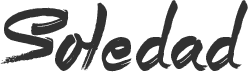Whether you’re launching a website, setting up a server, or running a self-hosted app like Mailcow, you’ll likely need to map a custom domain to a specific IP address. This process connects your domain name (like example.com) to your server’s IP so that when users type in your domain, they land on the right website or service.
In this tutorial, I’ll walk you through how to point your domain to an IP address using DNS settings.
✅ What You’ll Need
Before we begin, make sure you have:
- ✔️ A registered domain name (e.g., from Namecheap, GoDaddy, or any registrar)
- ✔️ A static IP address of your server (e.g., from a VPS provider like DigitalOcean, Linode, etc.)
- ✔️ Access to your domain DNS settings
🔧 Step-by-Step: Pointing Your Domain to an IP Address
Step 1: Log in to Your Domain Registrar
Go to the website where you bought your domain (e.g., Namecheap, GoDaddy, Google Domains) and log in.
Example: If you use Namecheap, go to https://namecheap.com
Step 2: Go to DNS or Domain Management
Once logged in:
- Find your domain list
- Choose the domain you want to configure
- Click on “Manage” or “DNS Settings” or “Advanced DNS” (this wording varies by provider)
Step 3: Add an A Record
An A (Address) record connects your domain to an IP address.
Add a new A record like this:
| Type | Host | Value (IP) | TTL |
|---|---|---|---|
| A | @ | 123.123.123.123 | Automatic |
@means the root domain (e.g.,example.com)
Replace123.123.123.123with your actual server IP address
✅ Save the record.
Step 4: (Optional) Add www Redirect
If you want www.example.com to work too, add another A or CNAME record:
Option 1: Add an A Record
| Type | Host | Value | TTL |
|---|---|---|---|
| A | www | 123.123.123.123 | Automatic |
Option 2: Use a CNAME Record
| Type | Host | Value | TTL |
|---|---|---|---|
| CNAME | www | @ | Automatic |
Step 5: Wait for DNS Propagation
DNS changes can take time—usually a few minutes to 24 hours. You can track changes with:
- 🔍 https://dnschecker.org
- 🔍
ping yourdomain.comin Terminal or Command Prompt
🧪 Test If It’s Working
After some time:
- Visit
http://yourdomain.comin your browser - Use
pingornslookupto confirm:
“`bash
ping yourdomain.com